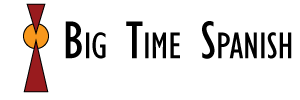Type in Spanish
The best way to type in Spanish is to set your keyboard to Spanish. This only takes a few minutes and will make typing in Spanish easier and more intuitive. You can also get the benefits of auto-correct in Spanish. Click on the type of device you are using for instructions. Then take the practice quiz.
Step 1: Configure Your Keyboard and Learn How to Type in Spanish
1. Watch this video to learn how to configure your keyboard.
2. Choose Spanish from the language bar.
3. Check out the Guide for How to Type Spanish Accents, Letter and Symbols.
1. Watch this video to learn how to configure your keyboard.
2. Choose Spanish from the language bar.
3. Check out the Guide for How to Type Spanish Accents, Letter and Symbols.
Configuration for iPhones and iPads is the same.
Simply hold down a key and options will appear:
- For an accent hold down any vowel key
- For Ñ hold down N
- For ¿ hold down ?
- For ¡ hold down !
If you want your iPhone or iPad to recognize Spanish and give you auto-correct. Follow these steps. This does not put your iPhone or iPad in Spanish. It will still be in English, but the device will now recognize when you are working in Spanish.
- Follow this sequence: “Settings” –> “General” –> “Keyboard” –> “Keyboards” –> “Add New Keyboard…” –> “Spanish”
- The next time you go to type on your phone, you will notice a key with a globe on it in the lower left hand corner. Tap this key and your keyboard will switch to Spanish. Type letters, accents and symbols as explained above.
1. Click on the keyboard image in the tool bar on the bottom right of the screen.
2. Click on ENG (there is a small keyboard image below)
3. Select Spanish.
Check out the Guide for How to Type Spanish Accents, Letter and Symbols.
1. If you have an older version of Windows, try the first video. If that doesn’t match, watch the second video.
2. Choose Spanish from the language bar.
3. Check out the Guide for How to Type Spanish Accents, Letter and Symbols.